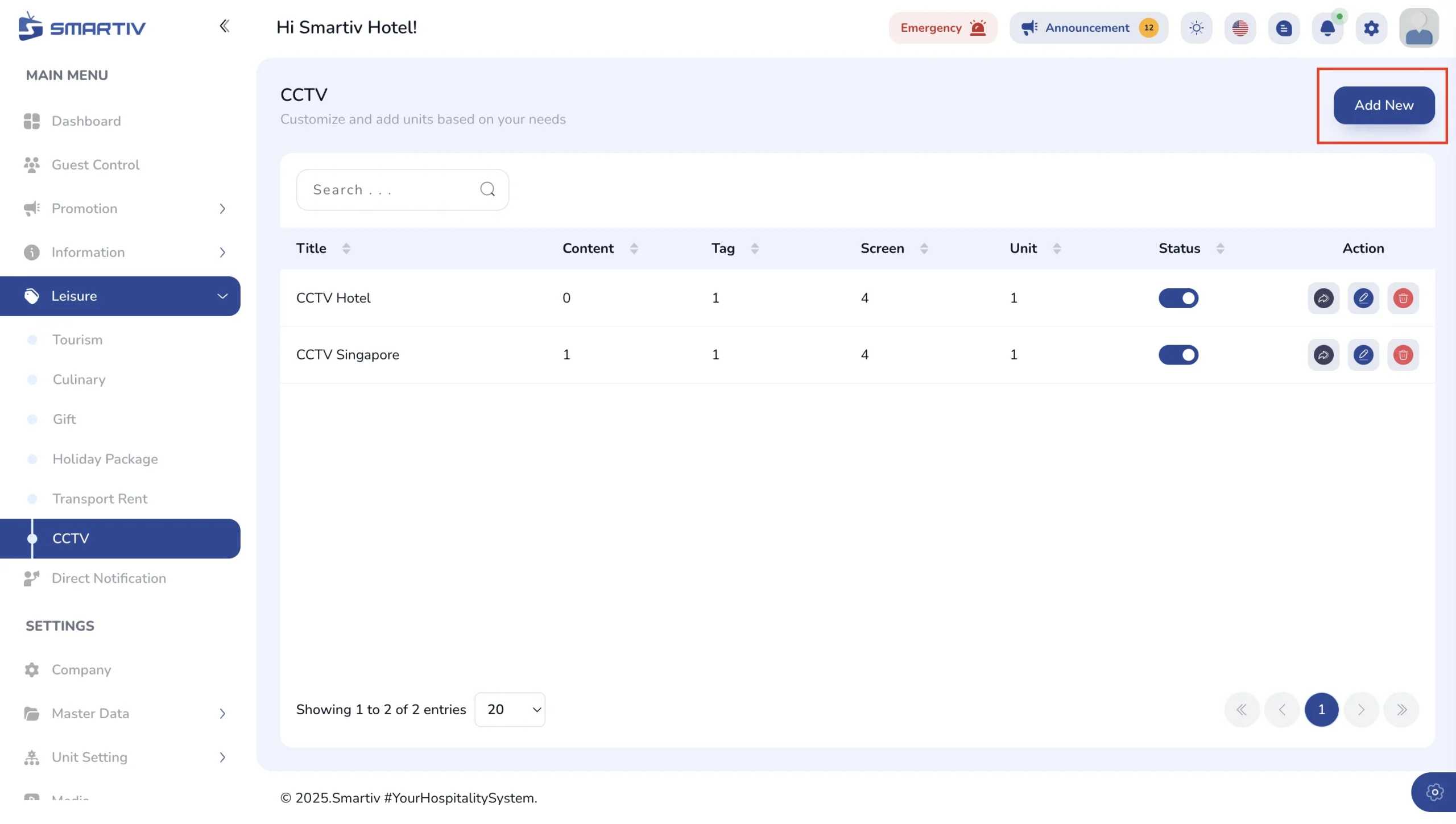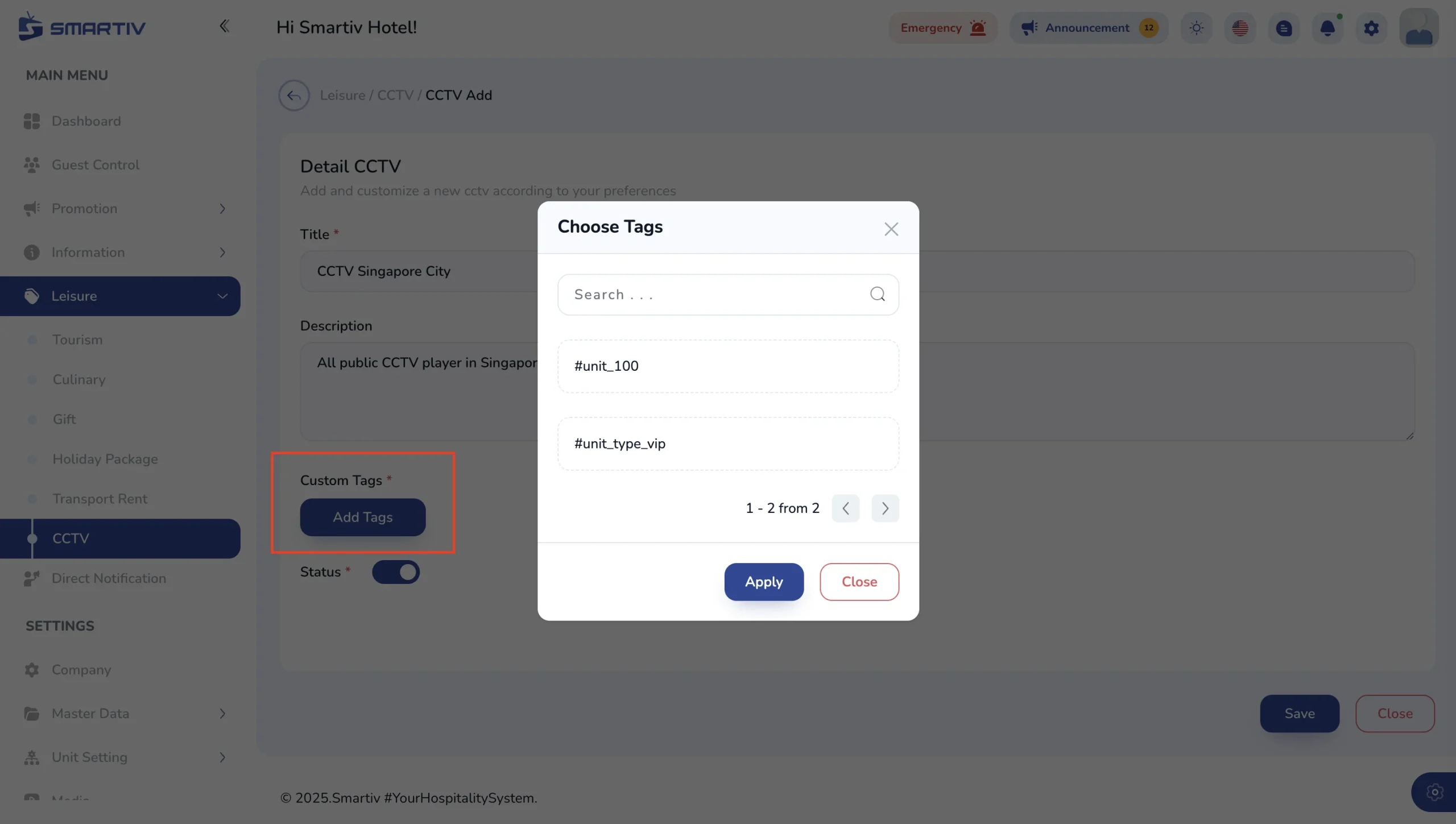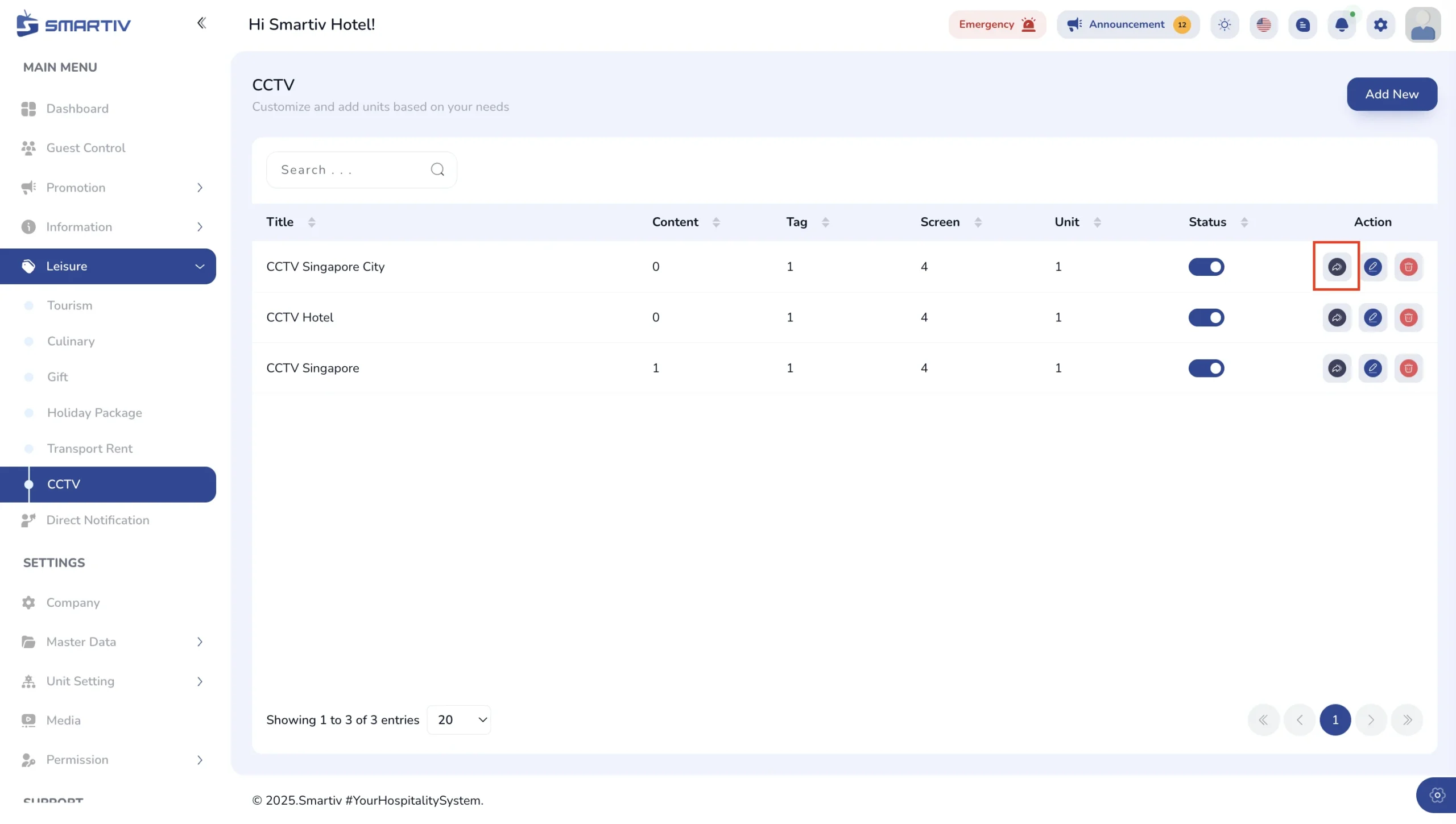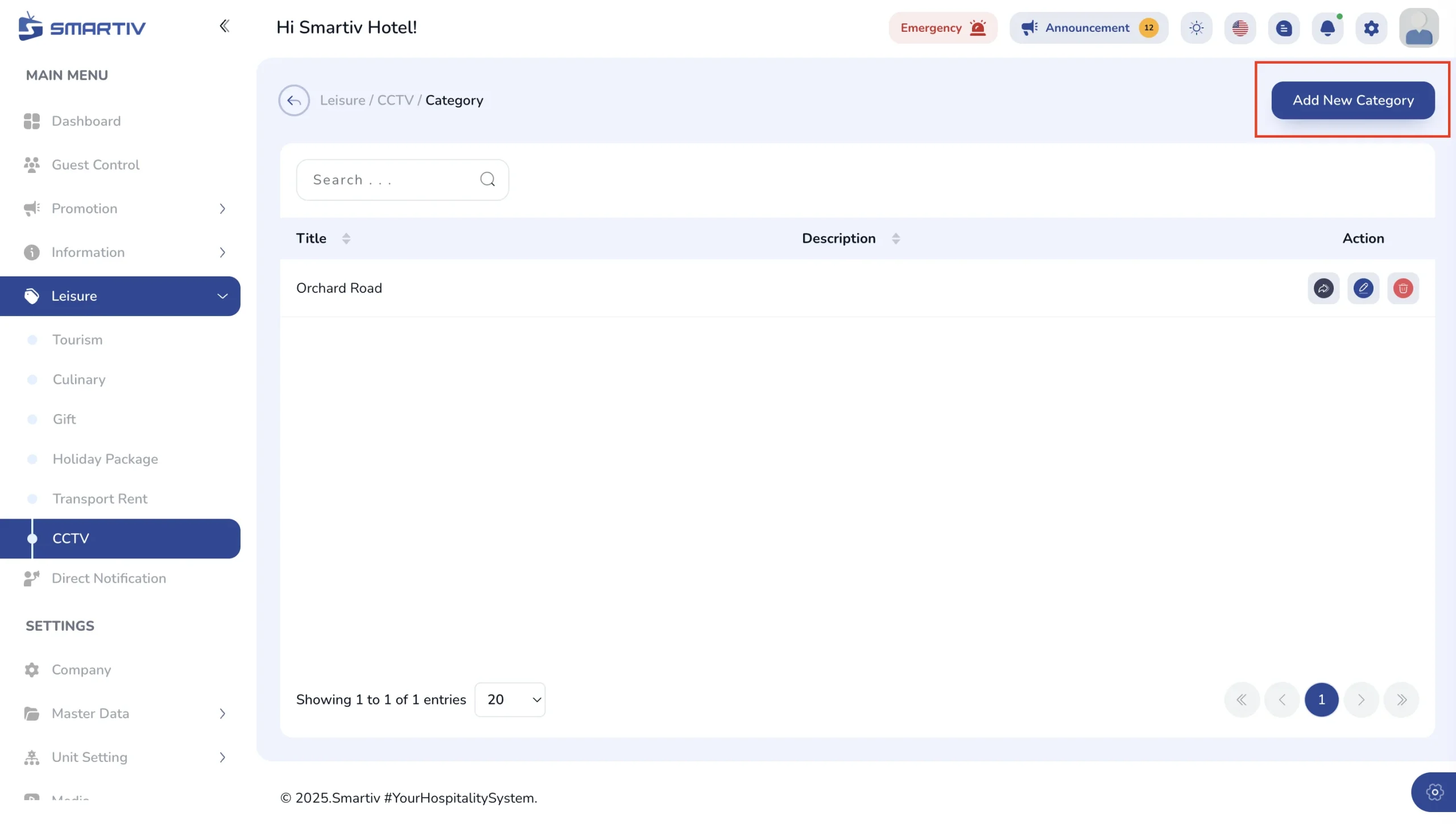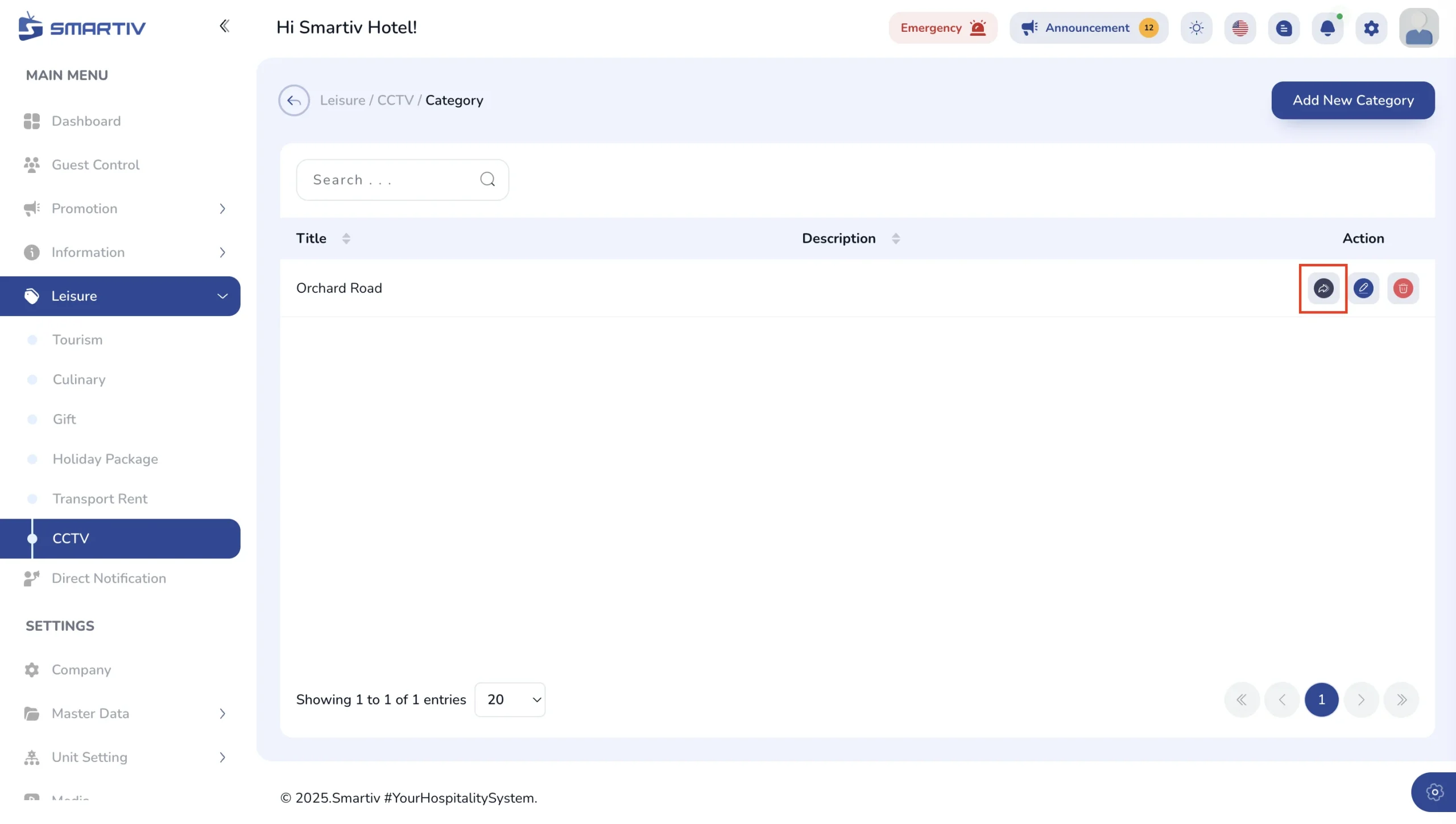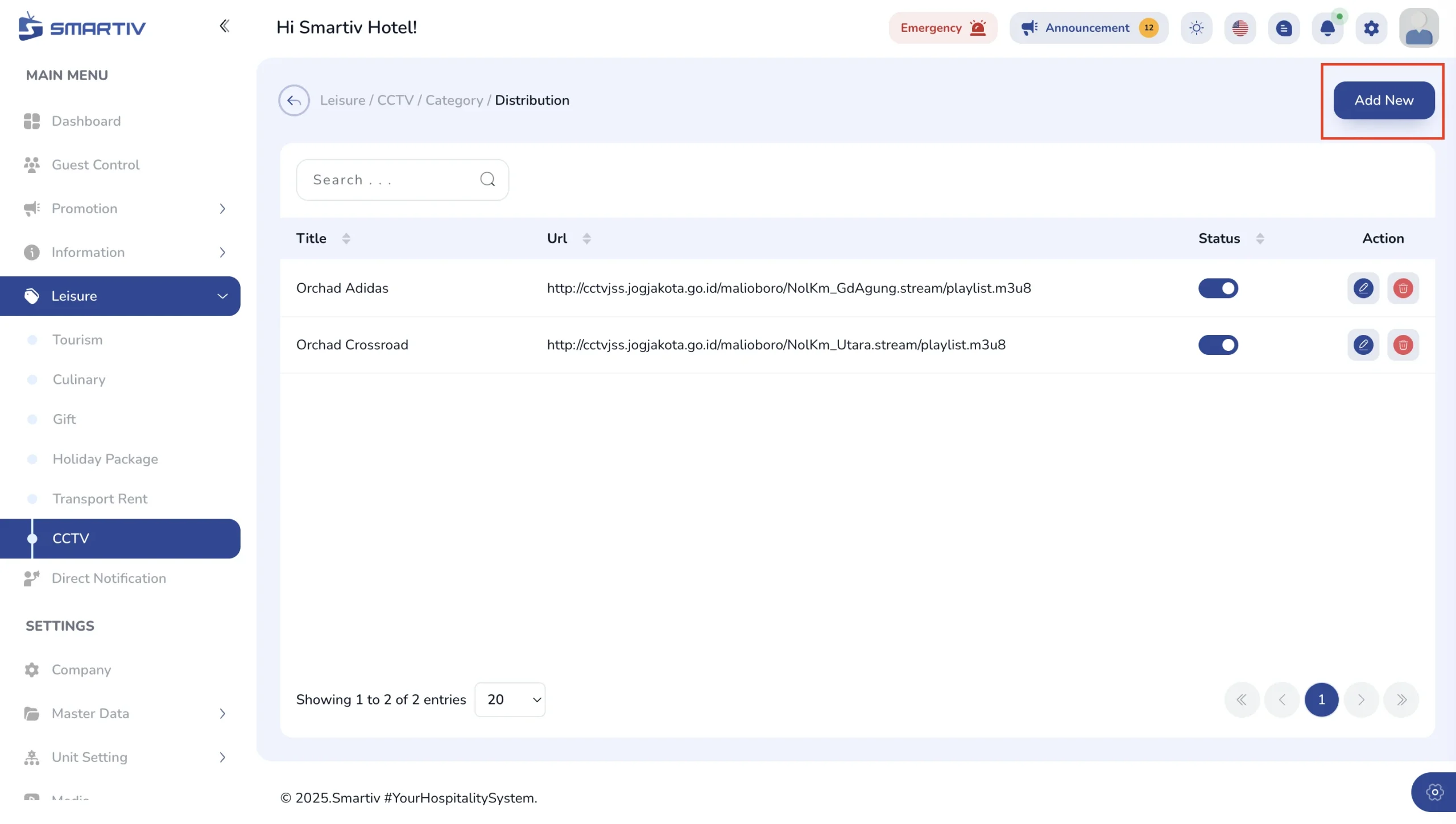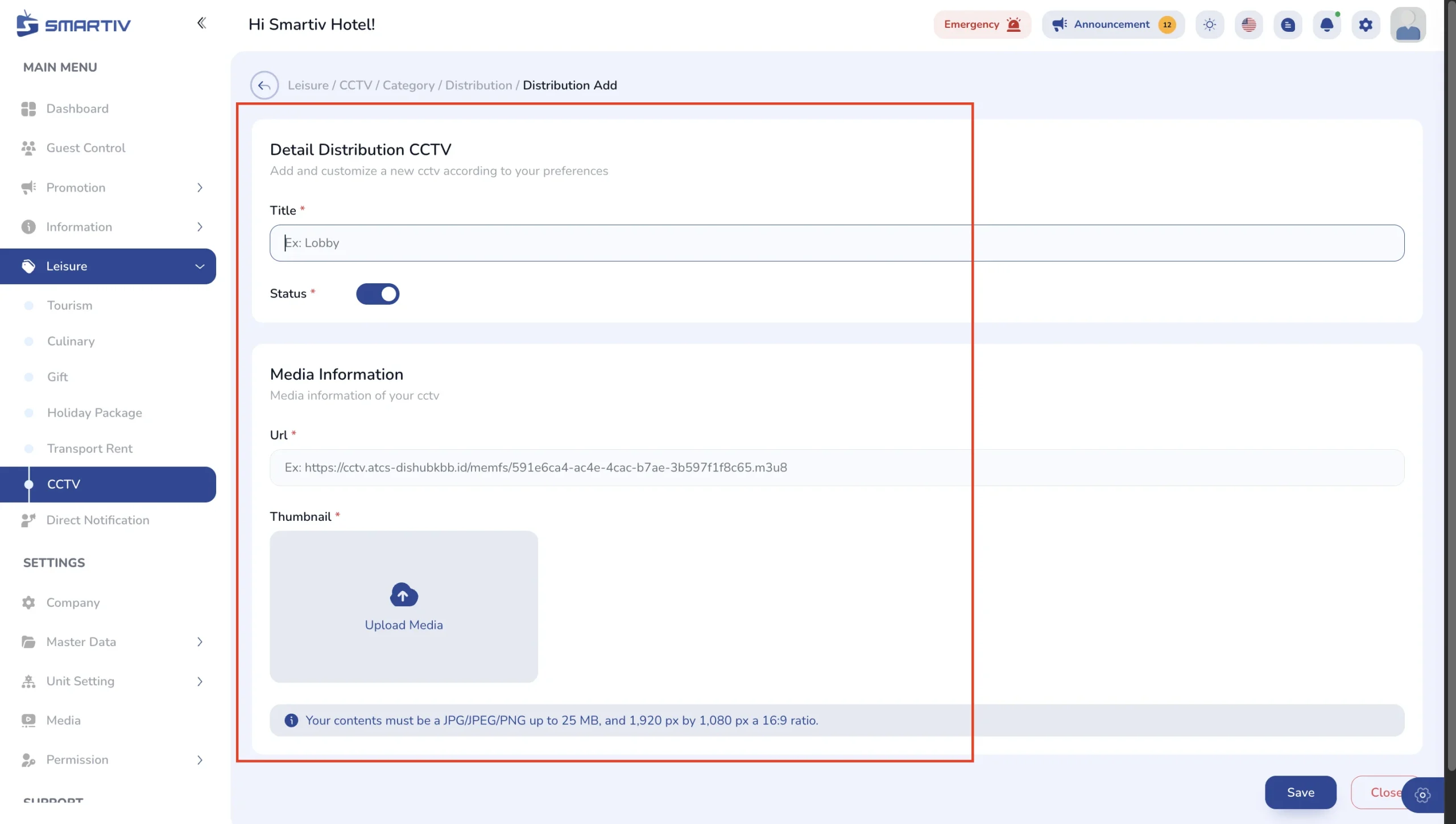1. Click the sidebar menu, then go to Leisure > CCTV.
2. First, you need to create a CCTV type/house. Smartiv allows you to display multiple types of CCTV under one property, such as Urban CCTV, Hotel CCTV, Tourism CCTV, etc.
3. Click “Add New”, fill in the title and description, then choose the appropriate TAGS (these tags determine in which unit rooms the CCTV type will be shown on your property). After that, click “Apply”. Congratulations, your new tag has been successfully saved.
4. Once the CCTV type is added to the list, click “Category” under the Action column on the right.
5. Then click “Add New Category” to create a new category — for example, a category called “Orchard Road”, which means you will add a list of CCTV feeds located around Orchard Road.
6. After creating the category list, click on the “Content” menu to access the CCTV content distribution list.
7. Next, click “Add New” — a form page will appear.
8. Fill in all the required CCTV data correctly (Title, CCTV URL, and Thumbnail Image). The thumbnail image will be used as the cover on the TV screen. After that, click Save.
9. Congratulations! Your CCTV data has been saved. You can now see the changes reflected on your TV screen.